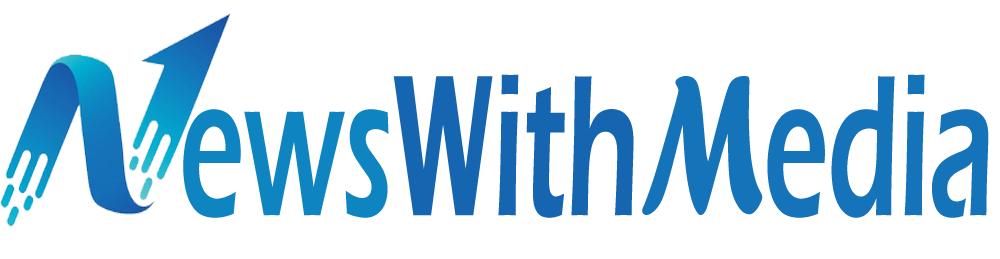WhatsApp Web has become an important part of everyday life for most people who use the popular communication platform today. Good for coordination with colleagues, follow friends or whatever However, your WhatsApp tab that might be pinned on the desktop or browser window of your laptop is much more open to everyone in the same room or office to see, making it a barrier with your privacy and personal space. Unlike your mobile, using WhatsApp web is not as a personal experience.
That said, the extension available for Google Chrome called ‘WA Web Plus for WhatsApp’ allows you to fully change your experience, allowing you to do things like recovering deleted messages, hide your online status, read the receipt, profile picture , and new messages This is how to install and use extensions. Note that ‘WA Web Plus for WhatsApp’ is a third-party tool and is not affiliated with WhatsApp. If you don’t want to share your WhatsApp data with third-party tools like this, don’t continue.
How to install wa web plus for whatsapp To install extensions, just visit the Chrome Web Store and navigate to the extension section. Here you can search for “WA Web Plus for WhatsApp” to find an extension and press the ‘Add to Chrome’ button on the right to install it in your browser. How to use wa web plus for whatsapp After the extension is installed, you just switch to the setting page to turn on the features you want to use. You can do this by finding the ‘extension’ button on Chrome. It will be present at the URL bar to the right and will be formed like a jigsaw puzzle piece.
Find WA Web Plus for WhatsApp icons here and click. After you open the settings page, you will see a number of options categorized by ‘privacy’ and ‘customization’ Some of these features are paid and will require you to get a subscription service. However, practical features such as hiding typing status, hide the online status and restore deleted messages, including free. Check the features you want to use and you are good to go. Now when you open WhatsApp web in browsers all your new features will be implemented in real-time. So, if someone sends you a message and deletes it, you can still see it as shown in the image below. Meanwhile, the burring feature will obscure the details as you can see in the image on the right. Don’t hesitate to use other features of the extension and save what you like. You can always disable the features that you don’t want by returning to WA Web Plus for WhatsApp settings pages and unwanted features.